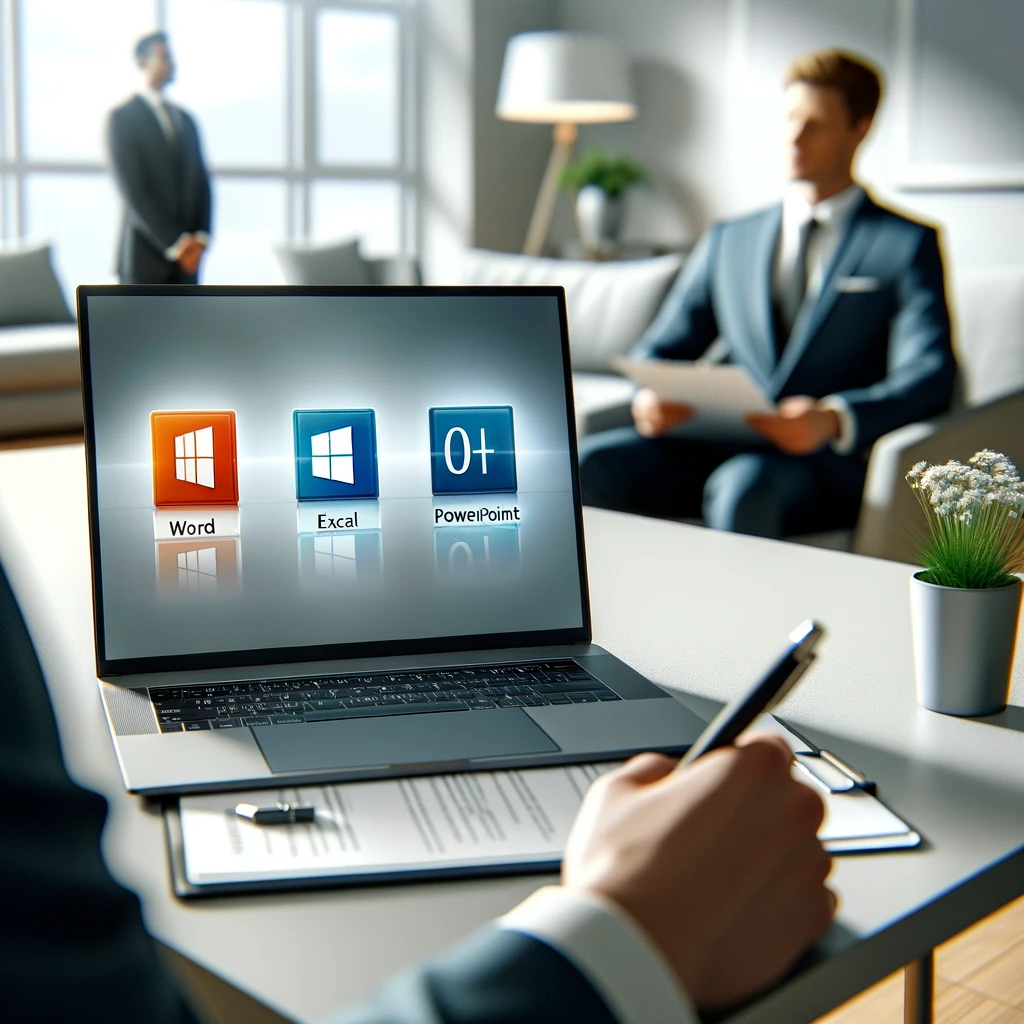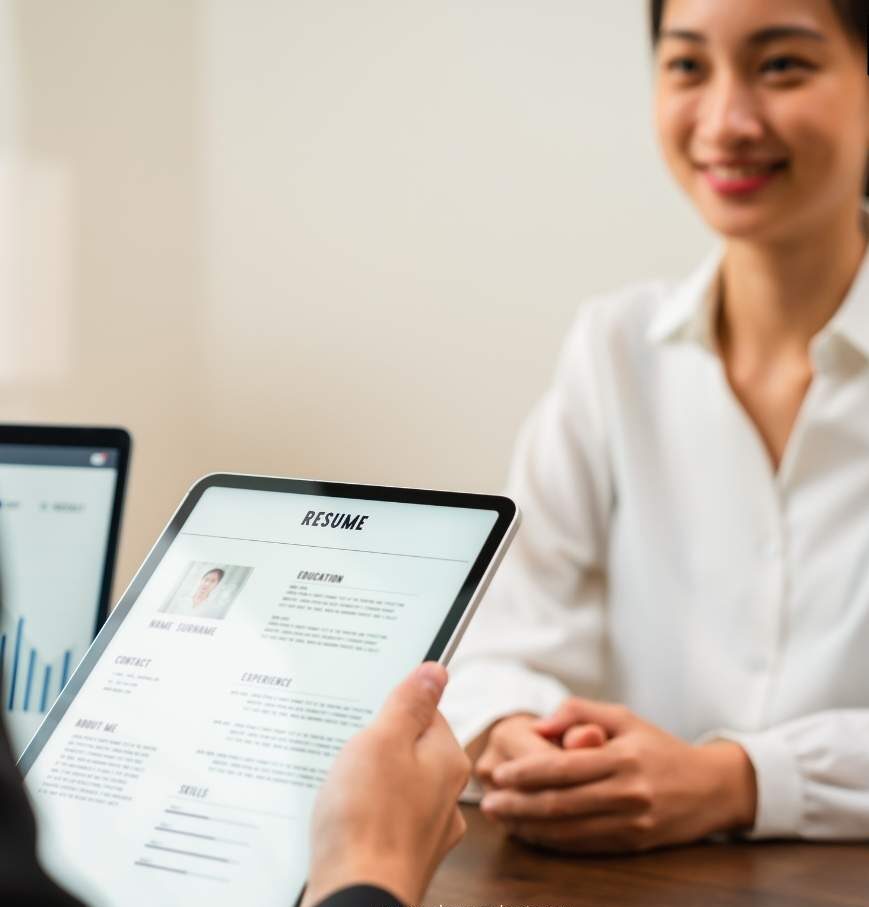MS Office is the most widely used productivity tool in a variety of industries. Whether you’re a student hoping to ace your first job interview or a professional looking to further your career, knowing MS Office is essential.
So we have for 30 MS Office interview questions segmented by experience level: Fresher, intermediate, and advanced with their answers. Each section includes real-world examples to help you understand and prepare effectively.
But first, let’s understand what MS Office is and how it works.
What Is MS Office?
Microsoft Office is a powerful suite of productivity tools designed to address a wide range of personal, educational, and professional needs. Microsoft Office, often known simply as MS Office, is a suite of productivity applications developed by Microsoft. It includes popular tools for word processing, data analysis, presentations, and communication, designed to help individuals and businesses efficiently complete a range of tasks.
Core Elements Of MS Office
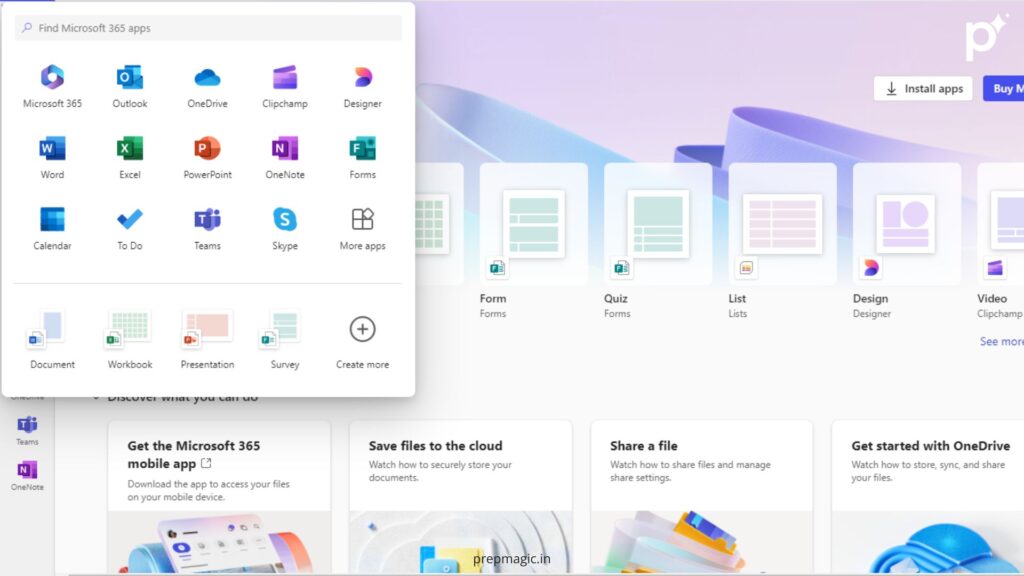
Microsoft Word
Microsoft word is a word processing application is widely used for drafting and editing text documents. Key features include advanced formatting options, templates for various document types (e.g., resumes, reports, letters), spell check and grammar tools, and collaborative features like comments and track changes. Word supports a wide range of file formats and integrates with other Office applications for seamless document sharing and editing.
Microsoft Excel
Microsoft Excel is a powerful spreadsheet application ideal for data analysis, financial modelling, and complex calculations. It features a robust set of tools including formulas, functions, pivot tables, and data visualization options like charts and graphs. Excel’s data manipulation capabilities, such as sorting, filtering, and conditional formatting, allow users to manage and analyse large datasets effectively.
Read More: Data Entry Operator Interview Questions
Microsoft PowerPoint
Microsoft PowerPoint is a presentation software enables users to create visually engaging slideshows for a variety of purposes, from business meetings to academic presentations. PowerPoint offers a range of design tools, including customizable templates, animations, transitions, and multimedia integration. Users can enhance presentations with charts, images, videos, and interactive elements like hyperlinks and action buttons.
Microsoft Outlook
Microsoft Outlook combines email management with calendar scheduling, contact organization, and task management. It provides features for organizing emails into folders, setting up rules for automated sorting, scheduling appointments and meetings, and sharing calendars. The integration with Microsoft Exchange Server facilitates collaboration and communication in corporate environments.
Microsoft Access
Microsoft Access is a database management system that allows users to create and manage relational databases. It includes tools for designing tables, forms, queries, and reports. Access enables efficient data storage, retrieval, and manipulation, making it suitable for complex data management tasks and custom database solutions.
Microsoft OneNote
Microsoft OneNote is a digital note-taking application that supports multimedia note-taking, including text, audio recordings, and handwritten notes. It allows users to organize notes into notebooks, sections, and pages, facilitating easy information retrieval and collaboration. OneNote’s integration with other Office apps enhances its functionality, making it a versatile tool for capturing and sharing information.
Features Of MS Office
Templates and Customization
Each Office application offers a variety of templates for different tasks, whether it’s a business letter in Word, a financial report in Excel, or a project presentation in PowerPoint. These templates can be customized to fit specific needs, saving time and ensuring consistency.
Advanced Data Analysis and Reporting
Excel and Access provide advanced tools for data analysis and reporting. Excel’s PivotTables and Power Query features allow users to perform complex data analysis, while Access’s relational database capabilities support sophisticated data management and reporting.
Accessibility and Usability
Microsoft Office is designed with accessibility in mind, featuring tools like the Accessibility Checker to help create content that is usable by everyone. The intuitive user interface, coupled with robust support resources, ensures that users can efficiently utilize the suite’s features.
Security and Compliance
Office applications include security features such as password protection, encryption, and compliance tools to safeguard sensitive information. Integration with Microsoft 365 security solutions helps organizations manage and protect their data effectively.
MS Office Interview Questions And Answers: Fresher To Advance
Interview Questions For Freshers
1. What is the purpose of Microsoft Word?
Answer: Microsoft Word is a word processing application used for creating, editing, formatting, and printing text documents. It is commonly used for writing reports, creating resumes, and drafting correspondence. If you need to create a formal business letter or a project report, Microsoft Word provides various templates and formatting options to help you present your content professionally.”
2. Can you explain the difference between Microsoft Word and Microsoft Excel?
Answer: Microsoft Word is primarily used for creating and editing text documents, such as letters, reports, and essays. It offers formatting options like font styles, paragraph alignment, and page layouts. Microsoft Excel is used for managing and analyzing numerical data. It provides tools for creating spreadsheets, performing calculations, and generating charts and graphs.
3. What is a cell in Microsoft Excel?
Answer: A cell in Microsoft Excel is the intersection of a row and a column where you can enter data, such as text, numbers, or formulas. Each cell is identified by a unique address, such as A1.
4. How would you use Microsoft Excel to create a basic budget?
Answer: To create a basic budget in Microsoft Excel:
- Start by listing all income sources in one column and all expenses in another.
- Use the SUM function to calculate the total income and total expenses.
- Subtract the total expenses from the total income to determine the remaining balance.
- You can also use Excel’s chart features to visualize the budget.
5. How do you create and format a table in Microsoft Word?
Answer: To create a table in Microsoft Word:
- Place the cursor where you want the table, then go to the “Insert” tab and select “Table.”
- Choose the number of rows and columns you need.
- You can format the table by selecting it and using the “Table Tools” menu to change the style, adjust borders, and apply shading.
- You can also merge cells, adjust column widths, and align text within the table.
6. What is the function of the “Undo” button in MS Office?
Answer: The “Undo” button allows you to revert the last action or series of actions you’ve performed. This feature is useful for correcting mistakes or reversing unintended changes. The shortcut for this is ctrl+z.
For Example: If you accidentally delete a paragraph in Word, use the “Undo” button to restore it quickly.
7. What is a formula in Excel, and how do you use it?
Answer: A formula in Excel performs calculations using data in cells. To use a formula, start with an equal sign (=), followed by the calculation (e.g., =SUM(A1)).
8. What is conditional formatting in Excel, and how would you use it?
Answer: Conditional formatting in Excel allows you to apply specific formatting to cells that meet certain criteria. For example, you could highlight cells with values above a certain threshold, or color-code cells based on different ranges of values. To use it, select the range of cells, go to the “Home” tab, click on “Conditional Formatting,” and choose a rule or create a custom one.
9. How do you format text in MS Word?
Answer: To format text in MS Word, highlight the text you want to format and use the options in the “Home” tab, such as font size, style, color, and alignment.
10. What are some keyboard shortcuts you frequently use in Microsoft Office?
Answer: Some common keyboard shortcuts in Microsoft Office are:
- Ctrl + C: Copy
- Ctrl + V: Paste
- Ctrl + X: Cut
- Ctrl + Z: Un
- Ctrl + S: Save
- Ctrl + P: Print
- Ctrl + F: Find
- Alt + Tab: Switch between open applications
Also Read: How to Build Self-Confidence for Career Growth: A Step-by-Step Guide
MS Office Interview Questions: Intermediate Level

1. How do you use the “Find and Replace” feature in MS Word?
Answer: To use “Find and Replace,” press Ctrl+H, enter the text you want to find and the replacement text, and click “Replace All” or “Replace” to make changes.
2. Explain how to use conditional formatting in Excel.
Answer: Conditional formatting allows you to apply formatting based on cell values. Select the cells, go to “Home” > “Conditional Formatting,” and choose rules or create custom rules to format cells based on their values.
Example: Highlight cells with sales figures above a certain threshold in green to quickly identify high-performing sales.
3. How do you create a pivot table in Excel?
Answer: To create a pivot table, select your data range, go to the “Insert” tab, and click “PivotTable.” Choose where you want the pivot table to be placed, and then drag and drop fields into the “Rows,” “Columns,” and “Values” areas.
4. What are macros in Excel, and how do you record one?
Answer: Macros are automated sequences of tasks. To record a macro, go to the “View” tab, select “Macros” > “Record Macro,” perform the tasks you want to automate, and then stop recording. You can then run the macro to repeat those tasks.
For Example: Create a macro to format and print reports consistently with a single click.
5. How do you use the Master Slide feature in PowerPoint?
Answer: The Master Slide feature allows you to make global changes to the presentation layout. Go to “View” > “Slide Master,” make your changes to the master slides, and these changes will apply to all slides in the presentation.
For Example: We can update the slide master to change the font style or background colour across the entire presentation.
6. How can you collaborate on a Word document with others?
Answer: Use the “Share” button in the top-right corner to invite others to view or edit the document. You can also track changes and leave comments using the “Review” tab.
For Example: Collaborate with a team to review and edit a project proposal in real-time.
7. Explain the use of data validation in Excel.
Answer: Data validation restricts the type of data that can be entered into a cell. Go to “Data” > “Data Validation,” and set criteria such as data type, range, or list options to control input.
Example: Use data validation to ensure only valid email addresses are entered into a contact list.
8. What is the use of the “SmartArt” feature in PowerPoint?
Answer: The “SmartArt” feature provides a range of diagrams and visuals to represent information. Go to “Insert” > “SmartArt” and choose from options like lists, processes, and hierarchies to enhance your presentation.
9. How do you create and manage multiple worksheets in Excel?
Answer: To create multiple worksheets, click the “+” icon next to existing sheets. Manage worksheets by right-clicking on sheet tabs to rename, move, copy, or delete them.
For Example: Use separate sheets to organize monthly financial reports within a single workbook.
10. How do you use the “Format Painter” tool in MS Office?
Answer: The “Format Painter” tool copies formatting from one area and applies it to another. Select the “Format Painter” from the “Home” tab, click on the text or object you want to copy formatting from, and then apply it to the desired area.
For Example: Use Format Painter to quickly apply consistent font styles and colors across different sections of a document.
MS Office Interview Questions: Advanced Level

1. How do you create a custom template in Microsoft Word?
Answer: To create a custom template, design a document with the desired layout and formatting, then go to “File” > “Save As” and choose “Word Template (*.dotx)” from the “Save as type” dropdown.
2. Explain how to use array formulas in Excel.
Answer: Array formulas perform calculations on multiple values in a single cell. Enter the formula and press Ctrl+Shift+Enter to execute it. Array formulas can handle complex calculations involving ranges of data.
3. How do you automate tasks using VBA in Excel?
Answer: VBA (Visual Basic for Applications) allows for advanced automation. Open the VBA editor by pressing Alt+F11, write your code to automate tasks, and run the VBA script to execute the tasks.
For Example: Create a VBA macro to generate monthly financial summaries and automatically format them.
4. What are the key features of PowerPoint’s “Slide Master” view?
Answer: Slide Master view allows you to customize the layout and design of slides uniformly. You can change fonts, colors, and placeholders, and these changes will apply to all slides using that master layout.
5. How do you use the “Power Query” tool in Excel?
Answer: Power Query is used for importing and transforming data. Go to “Data” > “Get & Transform Data,” select your data source, and use Power Query’s editor to clean and reshape data before loading it into Excel.
Example: Import data from a database, clean up inconsistent entries, and transform it for analysis in Excel.
6. How do you use the “What-If Analysis” tools in Excel?
Answer: What-If Analysis tools include Goal Seek, Scenario Manager, and Data Tables. These tools help analyze how changes in input values affect outcomes. Access them via “Data” > “What-If Analysis.”
7. Describe the process of linking data between multiple Excel workbooks.
Answer: To link data between multiple Excel workbooks:
- Open both the source and destination workbooks.
- In the destination workbook, select the cell where you want the linked data.
- Type = and switch to the source workbook.
- Click the cell with the data you want to link and press Enter.
Excel will create a link that updates automatically when the source data changes.”
8. How do you set up and manage version control in a Word document?
Answer: Enable version control by using the “Version History” feature in OneDrive or SharePoint. You can view, restore, and manage different versions of the document.
Example: Track changes and revert to previous versions of a project proposal as it evolves.
9. Explain how to use the “Data Consolidation” feature in Excel.
Answer: Data Consolidation combines data from multiple ranges or workbooks. Go to “Data” > “Consolidate,” choose the function (e.g., SUM), and add ranges to consolidate data.
For Example: Consolidate sales data from different regions into a master summary report.
10. How do you create interactive elements in PowerPoint, such as hyperlinks and action buttons?
Answer: To create interactive elements, use “Insert” > “Link” for hyperlinks or “Insert” > “Shapes” to add action buttons. Set the action to navigate to specific slides or open external links.
For Example: Add hyperlinks to a table of contents slide for easy navigation within the presentation or action buttons to jump to related slides.
Conclusion
In conclusion, MS Office remains a cornerstone of productivity in today’s work environment. Whether you’re just starting out or looking to advance your career, having a strong grasp of MS Office can set you apart.
![]()
The interview questions and answers we’ve covered will help you prepare for various levels of expertise, from basic to advanced. By understanding how these tools work and applying the examples provided, you’ll be better equipped to tackle common interview scenarios and demonstrate your skills effectively.
Ultimately, being proficient in MS Office isn’t just about knowing how to use the software—it’s about understanding how to apply these tools to solve real-world problems. With the right preparation, you’ll be ready to show how you can use MS Office to contribute to any team or project.
Related Topics: