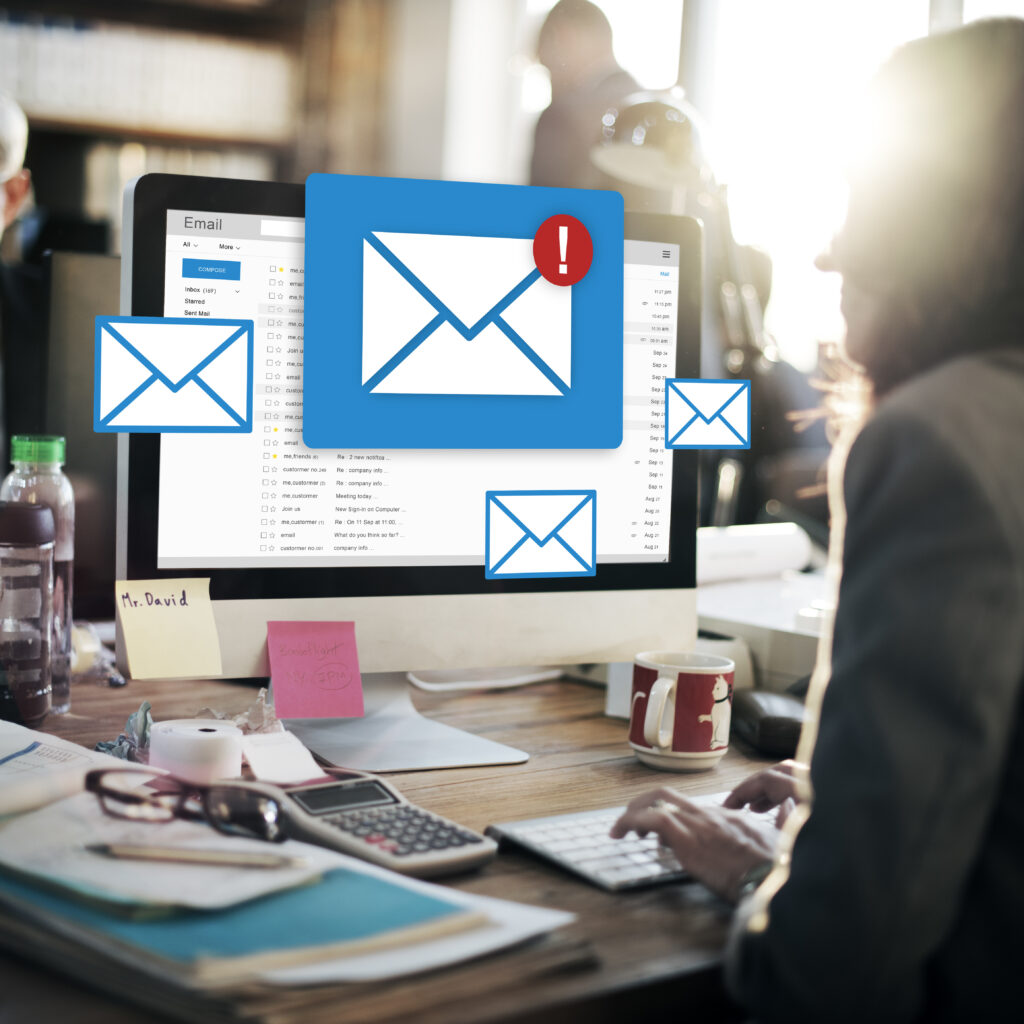In today’s fast-paced digital world, mastering how to manage your email inbox is crucial for productivity and focus. Whether you’re a busy professional, entrepreneur, or student, handling a flood of emails can be overwhelming. Here, we explore proven techniques from seasoned professionals who navigate through over 100 emails daily, ensuring they stay organized and efficient.
1. Set Clear Email Management Goals
Setting clear goals for managing your email inbox is essential for staying organized and efficient in your daily tasks. Without specific objectives, it’s easy to get overwhelmed by the sheer volume of emails and lose focus on what truly matters. Here’s how you can set effective email management goals:
Why Set Email Management Goals?
Emails flood our inboxes daily, ranging from critical tasks to irrelevant notifications. By defining clear goals, you create a roadmap for handling emails purposefully, ensuring you prioritize effectively and maintain productivity throughout the day.
How to Define Your Email Management Goals:
- Identify Your Priorities: Determine what matters most in your daily workflow. Are you focusing on responding to client inquiries promptly, staying updated on project developments, or minimizing distractions?
- Quantify Success: Establish measurable goals that align with your priorities. For instance, aim to achieve inbox zero by the end of each workday, respond to urgent emails within an hour, or reduce the time spent on email management to dedicate more time to strategic tasks.
- Consider Time Management: Factor in your available time and resources. Setting realistic goals ensures you can consistently meet them without feeling overwhelmed or sacrificing other essential duties.
Example:
Sarah, a marketing manager, sets a goal to prioritize emails related to ongoing campaigns and client communications. Her objective is to respond to all critical emails within two hours of receiving them, ensuring timely updates and client satisfaction.
Benefits of Setting Clear Email Management Goals:
- Enhanced Focus: Clear goals help you stay focused on tasks that contribute directly to your professional objectives.
- Improved Efficiency: By prioritizing emails based on defined goals, you streamline your workflow and reduce time spent on trivial matters.
- Reduced Stress: Knowing what needs immediate attention and what can wait alleviates the stress of managing a constant influx of emails.
Conclusion:
2. Utilize Email Filtering and Labels
Email filtering and labeling are powerful tools that can significantly enhance your productivity by automating the organization of your inbox. These features allow you to categorize incoming emails based on predefined criteria, making it easier to prioritize and manage your messages effectively.
Why Use Email Filtering and Labels?
In today’s digital age, the volume of emails we receive can quickly become overwhelming. Email filtering and labeling offer a systematic approach to managing this influx, ensuring that important messages are promptly attended to while less critical ones are appropriately categorized for later review.
How to Effectively Utilize Email Filtering and Labels:
- Identify Key Categories: Start by identifying the types of emails you regularly receive and how you can categorize them. This might include emails from clients, colleagues, newsletters, promotions, or specific projects.
- Set Up Filters: Most email providers offer filtering options where you can create rules based on sender, subject line, keywords, or other criteria. Configure filters to automatically route incoming emails into designated folders or apply specific labels.
- Prioritize Critical Emails: Ensure that emails requiring immediate attention, such as urgent client requests or time-sensitive project updates, are filtered into a prioritized folder or labeled accordingly.
Example:
John, a sales manager, utilizes email filtering to streamline his inbox. He sets up filters to categorize incoming emails into folders such as “Priority Leads,” “Client Communications,” and “Internal Updates.” This allows him to focus on high-priority tasks first without getting distracted by less urgent emails.
Benefits of Email Filtering and Labels:
- Improved Organization: By categorizing emails into folders or labels, you can quickly locate specific messages and maintain a clutter-free inbox.
- Time Efficiency: Automating the sorting process saves valuable time spent manually organizing emails, allowing you to focus on more productive activities.
- Reduced Distractions: Filtering ensures that non-essential emails are stored separately, minimizing distractions and allowing you to concentrate on critical tasks.
Best Practices for Effective Email Filtering and Labels:
- Regularly review and update filters to adapt to changing priorities and workflow needs.
- Use descriptive labels that clearly indicate the content or purpose of each email category.
- Avoid excessive categorization to prevent over-complicating your inbox organization.
3. Adopt the Two-Minute Rule
The two-minute rule is a simple yet effective strategy for managing your email inbox efficiently. Coined by productivity experts, this rule suggests that if an email can be responded to or acted upon in two minutes or less, you should address it immediately. This approach helps prevent emails from piling up unnecessarily and ensures timely responses to straightforward inquiries or tasks.
Why Adopt the Two-Minute Rule?
In today’s fast-paced work environment, emails can quickly accumulate and become a source of distraction if not managed effectively. The two-minute rule provides a practical framework for handling emails promptly, allowing you to maintain productivity and focus on more substantial tasks without procrastinating on smaller, actionable items.
How to Implement the Two-Minute Rule:
- Quick Assessment: Upon opening an email, quickly assess its content and determine if it requires immediate action or can be addressed swiftly.
- Take Immediate Action: If the email can be responded to, forwarded, delegated, or acted upon in two minutes or less, do so without delay.
- Set Aside Complex Tasks: For emails that require more time or deliberation, mark them for follow-up or schedule dedicated time to address them later. This prevents minor tasks from derailing your workflow.
Example:
Emily, a project coordinator, applies the two-minute rule to manage her inbox effectively. Upon receiving routine inquiries or meeting requests, she responds promptly if the response can be formulated quickly. This ensures that minor tasks do not accumulate and distract her from project management responsibilities.
Benefits of the Two-Minute Rule:
- Enhanced Productivity: Addressing small, actionable items immediately prevents them from lingering and consuming unnecessary mental energy.
- Improved Responsiveness: Prompt responses to emails demonstrate professionalism and efficiency, fostering better communication with colleagues, clients, and stakeholders.
- Reduced Procrastination: By tackling emails promptly, you prevent them from accumulating into a backlog that can overwhelm you later.
Best Practices for Applying the Two-Minute Rule:
- Maintain Focus: Resist the temptation to procrastinate on quick tasks by adhering to the two-minute time frame.
- Prioritize Actions: Sort emails based on urgency and importance to ensure that critical tasks are addressed first.
- Review Regularly: Periodically assess your adherence to the two-minute rule and adjust your email management strategies as needed to optimize efficiency.
4. Schedule Dedicated Email Time
Scheduling dedicated time to manage your email inbox is a proactive approach to maintaining productivity and minimizing distractions throughout your workday. By setting aside specific periods for email management, you can streamline your workflow, ensure timely responses, and maintain focus on more strategic tasks.
Why Schedule Dedicated Email Time?
In today’s interconnected world, emails can be a constant source of interruption, pulling your attention away from critical projects and tasks. Scheduled email time allows you to regain control over your inbox, ensuring that you manage communications effectively without compromising productivity.
How to Effectively Schedule Dedicated Email Time:
- Define Email Check-in Intervals: Determine the frequency of email check-ins based on your workload and communication needs. This might include scheduling time blocks in the morning, afternoon, or both, depending on your preferences and job responsibilities.
- Set Clear Time Limits: Establish specific durations for each email session to prevent overindulgence and ensure that email management does not consume more time than necessary. For example, allocate 30 minutes in the morning and 15 minutes in the afternoon for checking and responding to emails.
- Prioritize Important Tasks First: Resist the urge to start your day with email management. Instead, dedicate the beginning of your workday to high-priority tasks that require your full attention and creativity.
Example:
Mark, a project manager, implements dedicated email time by scheduling two 20-minute sessions each day—once before lunch and once mid-afternoon. During these periods, he focuses solely on processing emails, responding to urgent messages, and prioritizing tasks that require immediate attention.
Benefits of Scheduling Dedicated Email Time:
- Enhanced Focus: By scheduling specific time blocks for email management, you minimize distractions and maintain concentration on core job responsibilities.
- Improved Efficiency: Structured email sessions allow you to respond to emails promptly, reducing the likelihood of messages accumulating into a backlog that can overwhelm you later.
- Better Work-Life Balance: Separating email management from other work tasks helps create boundaries and prevents work-related stress from spilling over into personal time.
Best Practices for Scheduling Dedicated Email Time:
- Communicate Availability: Inform colleagues and clients of your designated email times to manage expectations regarding response times.
- Use Productivity Tools: Leverage email management tools or plugins that allow you to schedule email delivery, prioritize messages, and automate routine tasks.
- Evaluate and Adjust: Regularly assess the effectiveness of your email scheduling approach and make adjustments as needed to optimize productivity and workflow efficiency.
5. Use Email Templates for Common Responses
Email templates are pre-written messages that can be quickly customized and used to respond to recurring inquiries, requests, or communications. Incorporating email templates into your workflow not only saves time but also ensures consistency and professionalism in your responses. This strategy is particularly beneficial for professionals who regularly handle similar types of correspondence, such as customer support representatives, project managers, or sales executives.
Why Use Email Templates?
In a fast-paced work environment, efficiency is key to maintaining productivity. Email templates provide a structured approach to responding to common queries or requests, allowing you to streamline your communication process and allocate more time to strategic tasks. By eliminating the need to draft repetitive emails from scratch, you can enhance workflow efficiency and ensure timely responses without compromising quality.
How to Effectively Use Email Templates:
- Identify Common Scenarios: Analyze your inbox to identify recurring types of emails that can benefit from template responses. This might include inquiries about product information, scheduling meetings, providing updates, or addressing frequently asked questions.
- Create Customizable Templates: Develop email templates that are clear, concise, and adaptable to different contexts. Include placeholders for personalized details such as recipient names, specific dates, or project details to customize each message as needed.
- Organize Templates for Easy Access: Store your email templates in a readily accessible location, such as within your email client’s draft folder or using third-party productivity tools. Organize templates into categories based on their purpose or recipient, making it easy to locate and utilize them efficiently.
Example:
Anna, a customer service manager, uses email templates to streamline responses to common customer inquiries. She maintains templates for order confirmations, shipping updates, and troubleshooting instructions, ensuring consistent communication and efficient resolution of customer issues.
Benefits of Using Email Templates:
- Time Savings: Preparing emails with templates reduces the time spent on repetitive tasks, allowing you to focus on more strategic and value-added activities.
- Consistency: Templates ensure that your responses maintain a consistent tone and format, reinforcing professionalism and brand identity in all communications.
- Improved Productivity: By standardizing common responses, you can handle a higher volume of inquiries efficiently while maintaining quality and customer satisfaction.
Best Practices for Using Email Templates:
- Regular Updates: Review and update templates periodically to reflect changes in policies, products, or communication standards.
- Personalization: Customize templates with relevant details to ensure that each response feels personalized and addresses the recipient’s specific needs.
- Feedback Loop: Solicit feedback from colleagues or customers to refine and improve templates based on their effectiveness and relevance.
6. Practice the “Touch It Once” Principle
The “Touch It Once” principle is a productivity strategy aimed at minimizing procrastination and optimizing efficiency when handling emails. Coined to encourage immediate action upon opening an email, this approach helps prevent messages from accumulating into a backlog and ensures timely responses to incoming communications.
Why Practice the “Touch It Once” Principle?
In today’s fast-paced work environment, emails can quickly pile up, leading to overwhelm and inefficiency if not managed promptly. The “Touch It Once” principle promotes proactive email management by advocating for decisive action upon first encountering an email. By addressing each email immediately, whether through response, delegation, filing, or deletion, you streamline your workflow and maintain a clutter-free inbox.
How to Implement the “Touch It Once” Principle:
- Quick Assessment: Upon opening an email, quickly assess its content and purpose. Determine the necessary action(s) to be taken based on its urgency, relevance, and importance to your current tasks or projects.
- Immediate Action: Apply the appropriate action(s) without delay:
- Respond: If the email requires a quick response that can be completed in two minutes or less, reply promptly.
- Delegate: Forward the email to the appropriate person or team if it pertains to their responsibility or expertise.
- File: Archive or categorize the email into relevant folders or labels for future reference.
- Delete: Remove unnecessary or irrelevant emails to declutter your inbox and reduce digital noise.
- Avoid Procrastination: Resist the temptation to postpone actions on emails that can be addressed immediately. Procrastination can lead to increased stress, missed opportunities, and a backlog of unresolved tasks.
Example:
Michael, a project manager, applies the “Touch It Once” principle to manage his inbox effectively. Upon receiving an email requesting project updates, he quickly reviews the content, provides a concise response, and delegates action items to his team members as needed. This proactive approach ensures that project timelines are met and stakeholders remain informed.
Benefits of Practicing the “Touch It Once” Principle:
- Improved Efficiency: Immediate action on emails minimizes the time spent revisiting messages and reduces overall email management time.
- Enhanced Productivity: By addressing emails promptly, you free up mental space and focus on more critical tasks that require your attention.
- Reduced Inbox Clutter: Proactive management prevents unnecessary accumulation of emails, maintaining a streamlined and organized inbox.
Best Practices for Practicing the “Touch It Once” Principle:
- Set Clear Priorities: Prioritize emails based on urgency and importance to ensure timely responses and task completion.
- Use Email Tools: Leverage email features such as filters, labels, and automated responses to facilitate quick decision-making and streamline workflow.
- Continuous Improvement: Reflect on your email management habits regularly and adjust strategies to optimize efficiency and effectiveness.
7. Limit Email Notifications
Limiting email notifications is a strategic approach to minimize distractions, enhance focus, and regain control over your workday. In today’s digital age, constant email alerts can disrupt workflow, reduce productivity, and increase stress levels. By managing notifications effectively, you can prioritize tasks, improve concentration, and maintain a healthy work-life balance.
Why Limit Email Notifications?
Email notifications are designed to keep you informed about incoming messages. However, frequent alerts can lead to constant interruptions, pulling your attention away from important tasks and reducing overall efficiency. Limiting notifications allows you to manage your time effectively, respond to emails on your terms, and avoid the stress associated with constant digital interruptions.
How to Implement Email Notification Limits:
- Disable Non-Essential Notifications: Review your email settings and disable notifications for non-essential emails such as promotional newsletters, social media updates, or automated notifications that do not require immediate attention.
- Customize Notification Settings: Configure your email client to deliver notifications only for high-priority emails or messages from specific contacts. Set parameters based on urgency, sender importance, or keywords to filter notifications effectively.
- Schedule Check-In Times: Instead of reacting to every incoming notification, schedule dedicated times throughout the day to check and respond to emails. This proactive approach allows you to manage communication efficiently without constant interruption.
Example:
Laura, a project coordinator, limits email notifications by disabling alerts during focused work sessions. She checks her inbox at designated intervals, such as every two hours, to respond to urgent messages promptly while maintaining concentration on project deadlines and deliverables.
Benefits of Limiting Email Notifications:
- Improved Focus: Reducing distractions from email notifications enhances concentration on critical tasks and boosts productivity.
- Reduced Stress: Minimizing interruptions from constant alerts lowers stress levels and fosters a more balanced work environment.
- Enhanced Time Management: Setting boundaries around email notifications helps prioritize tasks and allocate time more effectively throughout the workday.
Best Practices for Limiting Email Notifications:
- Establish Boundaries: Communicate your email availability and response times to colleagues or clients to manage expectations effectively.
- Utilize Do-Not-Disturb Features: Activate do-not-disturb or focus mode on your devices during dedicated work periods to minimize distractions from notifications.
- Regularly Review Settings: Periodically review and adjust notification settings based on workload, project deadlines, or personal preferences to optimize productivity.
8. Employ Third-Party Tools for Enhanced Organization
Employing third-party tools is a proactive approach to streamline email management, optimize organization, and improve productivity. These tools offer advanced features and functionalities that complement your email client’s capabilities, allowing you to customize workflows, automate tasks, and maintain a well-organized inbox.
Why Employ Third-Party Tools?
While email clients provide basic functionalities for managing emails, third-party tools offer additional features designed to enhance efficiency and organization. These tools integrate seamlessly with your existing email setup, providing robust solutions for email filtering, labeling, scheduling, and analytics. By leveraging third-party tools, you can optimize workflow processes, reduce manual effort, and achieve greater control over your digital communication.
How to Implement Third-Party Tools for Email Organization:
- Identify Specific Needs: Assess your email management challenges and identify areas where third-party tools can provide solutions. This might include email tracking, productivity analytics, task automation, or advanced filtering options.
- Research and Select Tools: Explore reputable third-party tools that align with your requirements and integrate well with your email client. Consider factors such as user reviews, features, pricing, and customer support to make an informed decision.
- Customize Workflows: Configure the selected tools to automate routine tasks, streamline workflow processes, and enhance email organization. Customize settings for email categorization, prioritization, scheduling, or collaboration to suit your unique preferences and business needs.
Example:
Daniel, a digital marketing manager, employs third-party tools to enhance email organization and productivity. He integrates a tool that offers advanced email analytics, allowing him to track email engagement metrics, segment contacts based on behavior, and optimize email marketing campaigns effectively.
Benefits of Employing Third-Party Tools:
- Enhanced Functionality: Third-party tools offer specialized features that extend beyond basic email client capabilities, such as advanced filtering, automation, and integration with other productivity tools.
- Time Savings: Automation features streamline repetitive tasks, such as email scheduling, follow-ups, and reminders, reducing manual effort and allowing you to focus on strategic initiatives.
- Improved Collaboration: Tools that support team collaboration and project management enable seamless communication, task assignment, and progress tracking within email workflows.
Best Practices for Employing Third-Party Tools:
- Integrate Seamlessly: Ensure compatibility and smooth integration with your existing email client and other productivity tools used within your organization.
- Monitor Performance: Regularly assess the effectiveness of third-party tools in improving workflow efficiency, email management, and overall productivity.
- Stay Updated: Stay informed about updates, new features, and best practices offered by third-party tool providers to maximize benefits and optimize usage over time.
9. Regularly Declutter and Archive
Regularly decluttering and archiving emails is essential for maintaining an organized inbox, optimizing productivity, and ensuring efficient email management practices. By periodically reviewing and organizing your email content, you can reduce clutter, improve searchability, and prioritize important communications effectively.
Why Regularly Declutter and Archive Emails?
Emails accumulate over time, often resulting in a cluttered inbox that can hinder productivity and cause important messages to get overlooked. Regular decluttering and archiving help streamline your email management process, making it easier to find relevant information, prioritize tasks, and maintain a clear overview of your professional communications.
How to Effectively Declutter and Archive Emails:
- Set Decluttering Schedule: Establish a regular schedule, such as weekly or monthly, dedicated to reviewing and organizing your inbox. Allocate specific time blocks to decluttering sessions to ensure consistency and thoroughness.
- Prioritize Inbox Clean-Up: Begin by identifying and deleting unnecessary or outdated emails, such as promotional newsletters, outdated notifications, or irrelevant correspondence. Sort emails based on relevance and importance to streamline the decluttering process.
- Archive Important Emails: Archive emails that contain valuable information, references, or communications that you may need for future reference. Use folders, labels, or tags to categorize archived emails systematically, making them easily accessible when needed.
Example:
Sarah, a project coordinator, regularly declutters and archives emails to maintain an organized inbox. Every Friday afternoon, she reviews and deletes non-essential emails, archives project-related communications for future reference, and categorizes client correspondence into specific folders. This proactive approach ensures that her inbox remains manageable and facilitates efficient task prioritization.
Benefits of Regularly Decluttering and Archiving Emails:
- Improved Organization: Decluttering reduces inbox overload, making it easier to locate important emails and prioritize tasks effectively.
- Enhanced Productivity: A streamlined inbox minimizes distractions, allowing you to focus on critical tasks without being overwhelmed by unnecessary emails.
- Optimized Searchability: Archiving important emails ensures that valuable information is readily accessible when needed, enhancing efficiency in retrieving specific communications.
Best Practices for Decluttering and Archiving Emails:
- Use Filters and Rules: Set up filters and rules within your email client to automatically categorize incoming emails and streamline the decluttering process.
- Review and Delete Unsubscribed Emails: Regularly unsubscribe from newsletters or promotional emails that no longer serve your interests or professional needs.
- Backup Important Emails: Periodically backup archived emails to secure storage solutions to prevent data loss and ensure continuity of access.
10. Continuous Improvement through Feedback and Reflection
Continuous improvement is a key principle in email management that involves actively seeking feedback, reflecting on past practices, and making iterative adjustments to optimize efficiency, productivity, and organizational effectiveness. By leveraging feedback mechanisms and reflecting on your email management habits, you can identify areas for improvement, implement best practices, and adapt strategies to enhance your overall workflow.
Why Embrace Continuous Improvement?
In the dynamic landscape of professional communication, email management practices evolve alongside technological advancements and changing work environments. Embracing continuous improvement allows you to stay agile, responsive, and proactive in adapting to new challenges, improving productivity, and achieving long-term success in managing your inbox.
How to Implement Continuous Improvement:
- Solicit Feedback: Actively seek feedback from colleagues, supervisors, or trusted peers regarding your email responsiveness, clarity of communication, and efficiency in managing tasks. Use constructive feedback to identify strengths and areas for improvement.
- Reflect on Performance: Regularly reflect on your email management practices, reviewing past successes and challenges. Analyze your workflow, decision-making processes, and time management strategies to identify patterns and insights for improvement.
- Implement Iterative Changes: Based on feedback and self-reflection, implement iterative changes to your email management approach. Experiment with new tools, techniques, or organizational strategies to streamline workflows, enhance communication effectiveness, and reduce inbox clutter.
Example:
David, a marketing manager, embraces continuous improvement in email management by periodically requesting feedback from his team on communication clarity and responsiveness. He conducts monthly self-assessments to reflect on email response times, prioritization strategies, and organizational tools used. By implementing feedback-driven changes, such as adopting new email templates for client communications, David enhances team collaboration and client satisfaction.
Benefits of Continuous Improvement:
- Enhanced Efficiency: Iterative adjustments to email management practices optimize workflow efficiency, reduce redundancy, and minimize time spent on routine tasks.
- Improved Communication: Reflecting on communication effectiveness and implementing feedback-driven changes fosters clearer, more concise, and timely email exchanges with colleagues, clients, and stakeholders.
- Adaptability and Innovation: Embracing continuous improvement promotes adaptability to evolving work demands, encourages innovation in workflow optimization, and cultivates a proactive approach to professional growth.
Best Practices for Continuous Improvement:
- Set Goals and Metrics: Establish measurable goals, such as email response times or inbox organization benchmarks, to track progress and gauge improvement over time.
- Regularly Evaluate Tools and Techniques: Stay informed about new email management tools, productivity apps, or communication platforms to leverage advancements that enhance efficiency and effectiveness.
- Celebrate Milestones and Learn from Challenges: Acknowledge achievements in email management improvements and learn from challenges to refine strategies and sustain momentum towards continuous improvement.
Conclusion
Continuous improvement through feedback and reflection is not just a practice but a mindset that fosters growth, efficiency, and effectiveness in email management. By actively seeking feedback from peers and reflecting on your practices, you can identify areas for enhancement, streamline workflows, and optimize communication processes. Embracing iterative changes based on insights gained from feedback allows you to stay adaptable in the face of evolving work demands and technological advancements.
Moreover, implementing continuous improvement strategies enables you to refine time management, prioritize tasks effectively, and maintain a clutter-free inbox. This proactive approach not only enhances productivity but also cultivates clearer, more concise communication with colleagues, clients, and stakeholders. Ultimately, by committing to ongoing self-assessment and adjustment, you can foster a culture of innovation, responsiveness, and professional growth in managing your email communications.